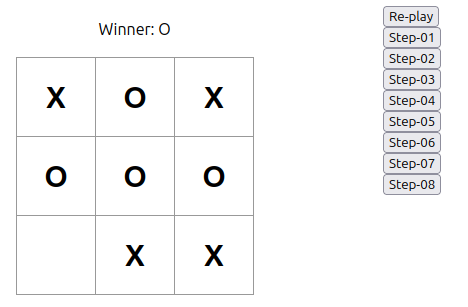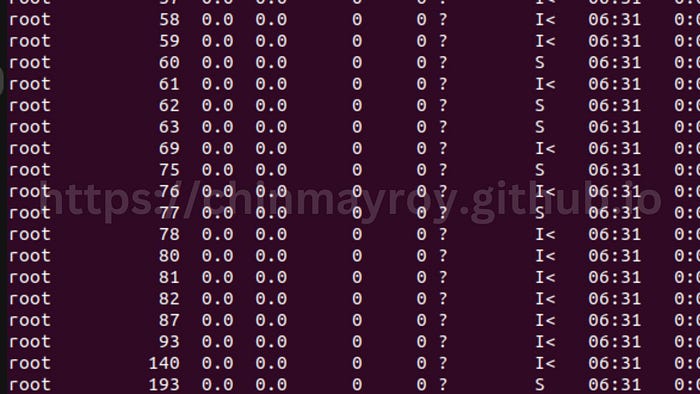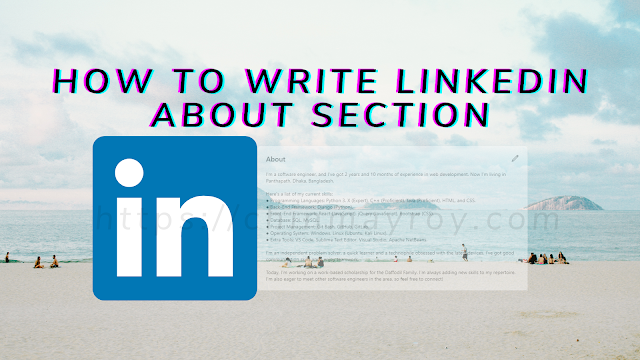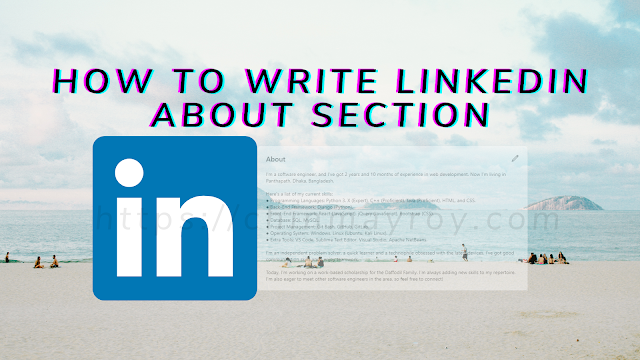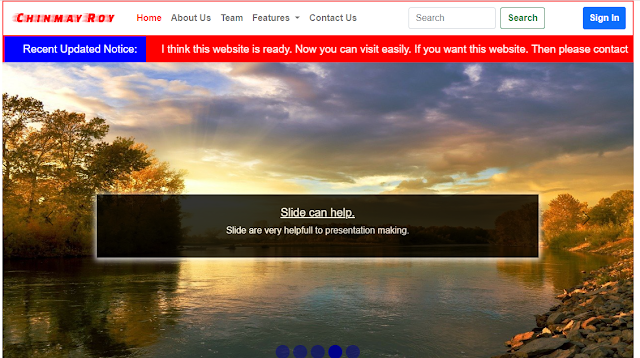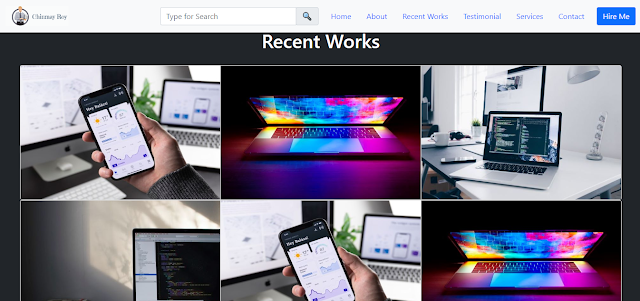Configuring Odoo is a crucial step in ensuring optimal performance and functionality.
The odoo.conf file plays a central role in customizing the behavior of your Odoo server. In this article, we'll walk through a well-organized odoo.conf file, highlighting key parameters and explaining their significance. By the end, you'll have a clearer understanding of how to tailor Odoo to your specific requirements.
1. Setting Administrator Password
admin_passwd = admin_password
Specify the admin password to secure your Odoo instance.
2. Database Configuration
db_host = False
db_port = False
db_user = odoo
db_password = db_password
db_name = odoo
Configure database-related parameters, including host, port, user, password, and name.
3. Timezone Configuration
timezone = UTC
Set the timezone for your Odoo server, ensuring accurate time representation.
4. XML-RPC and Web Interface Configuration
xmlrpc_interface = 127.0.0.1
xmlrpc_port = 8069
netrpc_interface = 127.0.0.1
netrpc_port = 8072
Define the XML-RPC and web interface addresses and ports for server communication.
5. Addons Configuration
addons_path = /path/to/your/custom/addons,/path/to/odoo/addons
Specify the paths to your custom addons and the default Odoo addons.
6. Logging Configuration
log_level = info
logfile = /var/log/odoo/odoo.log
Configure logging settings, including log level and file location.
7. Additional Settings
demo = FalseAdjust various settings such as enabling or disabling demo data, auto-reloading modules, defining the number of workers, setting CPU time limits, and controlling database connections. By following this guide, you'll be equipped to create a well-organized odoo.conf file tailored to your specific deployment needs. Remember to restart your Odoo service after making changes for them to take effect.
auto_reload = False
workers = 4
limit_time_cpu = 300
db_maxconn = 64